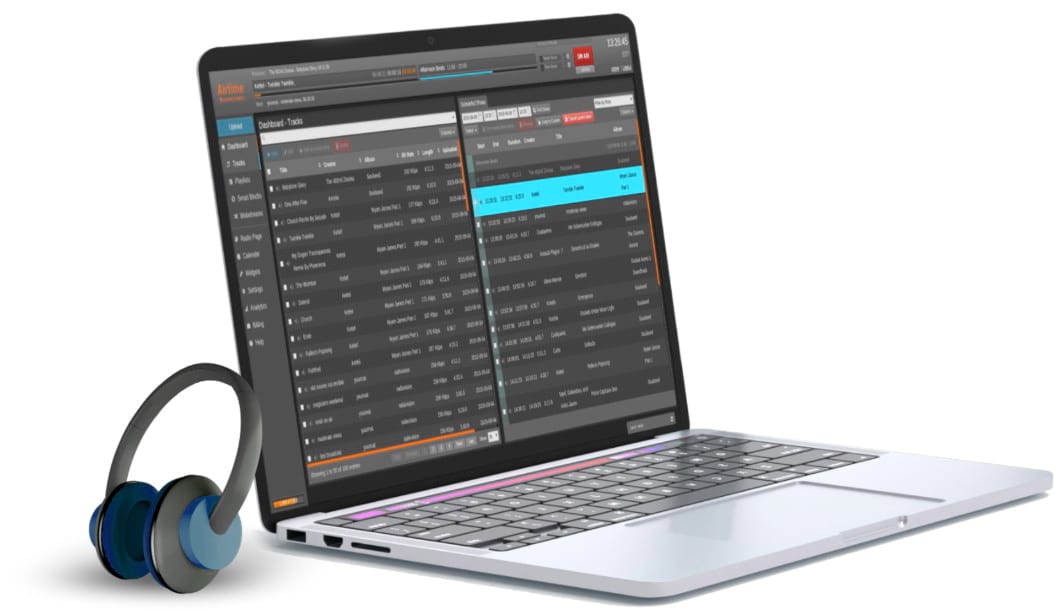Now we all agree Mac’s simply are very powerful and very capable of running multiple programs on it’s linux based os x. I had the desire to share all this music I have with others and what better way to do that then use shoutcast to broadcast my internet radio station.
Requirements:
Intel based Mac running OS X
A free account on shoutcast
Download Shoutcast DNAS for Mac (version I’m using is 1-24-2011) and extract it to the root of your user folder (so for example from root it would be /Users/yourusername/sc_serv2
Download Nicecast
iTunes or MegaSeg or Traktor (all will send music to Nicecast)
Installation:
The most complicated part of this process is installing and getting your shoutcast DNAS up and running but I believe we can get this done here.
Open Finder and under PLACES click on your username. On the right you should see that folder sc_serv2 where you extracted the files from the .zip you downloaded.
Find the file labled sc_serv_basic.conf and open that with textedit to edit the configuration inside. (It looks overwhelming but it’s not as bad as it appears)
Once you save the file, Still in Finder, click on Applications – Utilities – Terminal
type the following
./sc_serv sc_serv_basic.conf
Now if you open safari or firefox or whatever other internet browser you are using, type http://localhost:8000/index.html and press enter and you should see a screen showing the server is waiting for a stream which is where Nicecast comes into play. Launch Nicecast and click the menu item Window and select Show Server and fill in the required information. If you did it correctly, when you click on Start Broadcast your iTunes will launch and you just start playing a playlist or a song and this is sent to your server you verified was up and now your server is sending it to shoutcast. Verify by going back to http://localhost:8000/index.html and you will now see Stream #1 which you can click on and you should see the artist and song information.